Edge Browser Now Offers AI Copilot Mode
July 29, 2025
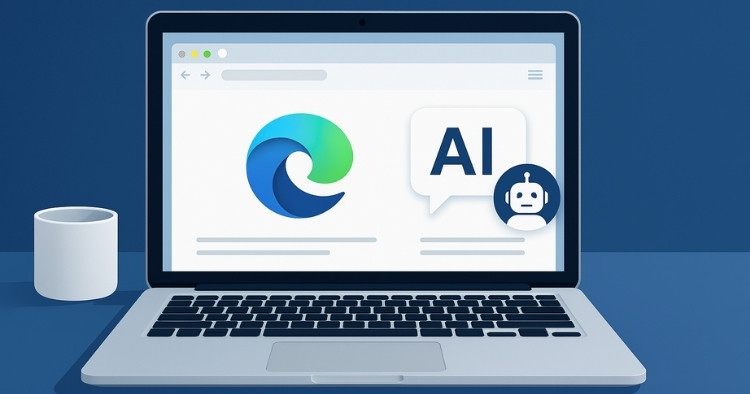
Microsoft has launched a new experimental feature in its Edge browser called Copilot Mode, a move that could change how businesses interact with the web.
The update, announced Monday, introduces artificial intelligence tools directly into the browser. With Copilot Mode enabled, Edge can now analyze all open tabs, assist with research, automate tasks and even respond to voice commands. Microsoft says the feature is designed to streamline workflows and reduce the time users spend toggling between tabs or searching for information.
For business owners, the implications are significant. Copilot Mode turns Edge into more than a browser—it becomes a digital assistant. It can compare products across multiple websites, summarize content, and help draft emails or documents. Microsoft says the tool is opt-in and available for free during its initial rollout on Windows and Mac platforms.
The integration comes as Microsoft continues to embed artificial intelligence across its product line, including Office, Teams and Azure. By bringing AI into the browser, the company is positioning Edge as a productivity tool rather than just a gateway to the internet.
This shift could be especially useful for small and midsize businesses that lack dedicated IT or research teams. Instead of manually gathering data or switching between apps, users can ask Copilot to handle tasks like booking appointments, comparing services or summarizing reports.
Microsoft emphasizes that users remain in control. Copilot Mode requires permission to access tabs and does not act without input. The company also says it is maintaining its existing privacy and security standards.
While still in testing, Copilot Mode signals a broader trend: browsers are becoming active participants in digital work. For business owners looking to stay competitive, adopting tools like this could offer a new edge.
How to Enable Copilot Mode in Microsoft Edge
Copilot Mode is built into the latest version of Microsoft Edge. To activate or customize it, follow these steps:
- Update Edge: Make sure you're using the latest version of Microsoft Edge. You can check for updates by going to Settings > About Microsoft Edge.
- Access Copilot: Click the Copilot icon (a spark or starburst) in the top-right corner of the browser window. If you don’t see it, right-click the toolbar and enable it under Customize Toolbar.
- Adjust Permissions: To allow Copilot to read and summarize content from your tabs, click the three-dot menu in the Copilot panel, go to Settings, and toggle on Allow Copilot to access page content.
Copilot Mode enhances your browsing experience with AI-powered features like tab summarization, voice navigation and contextual assistance. You can disable or adjust these features anytime in your Edge settings.
